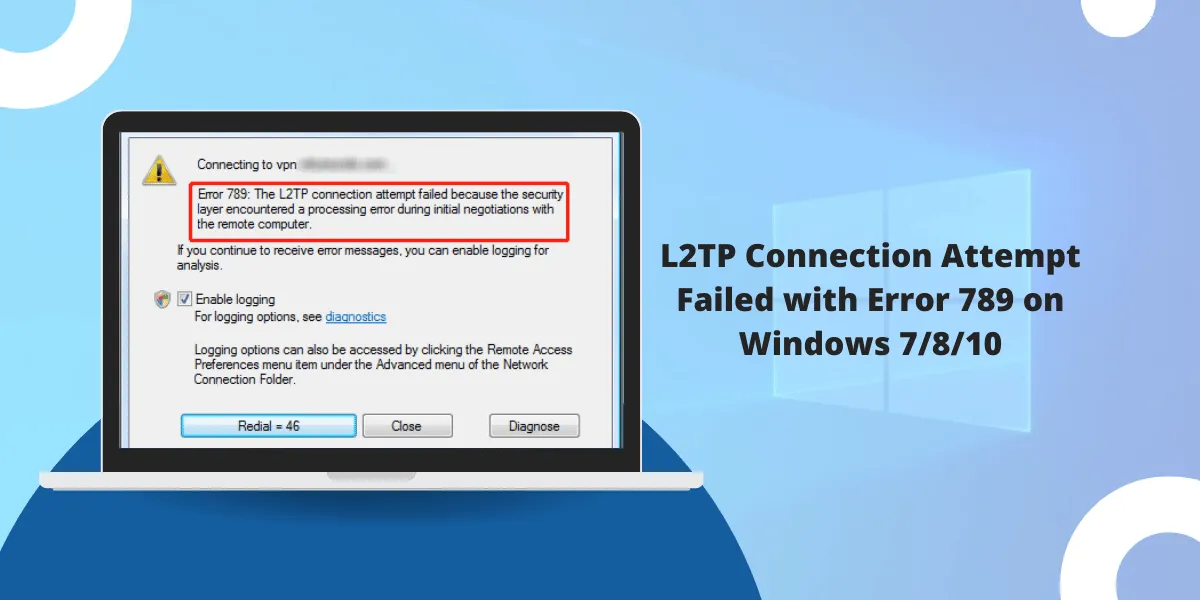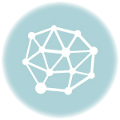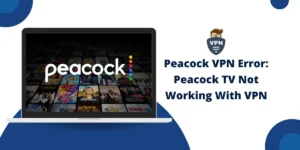How to Fix VPN Error 789 L2TP Connection Attempt Failed in Windows 7/8/10
Windows users frequently encounter Error 789 when setting up or using L2TP VPN connections. This error means that the L2TP tunnel has failed to establish properly. There are a few things you can try to troubleshoot and fix the L2TP connection attempt failed on windows users. In this article, we will discuss the possible causes of this error and methods you can take in Windows 7, 8 or 10 to troubleshoot L2TP connection Error 789 and get your VPN working again. With some troubleshooting, you should be able to fix VPN Error 789 and reconnect to your L2TP network.
What is L2TP?
L2TP (Layer 2 Tunneling Protocol) creates secure, encrypted connections that allow remote access to networks and resources. It establishes tunnels between endpoints and encapsulates data packets for transmission through the tunnels, masking the underlying network and encrypting communications to prevent unauthorized access. Using L2TP, users can access company networks and systems remotely as if they had a direct local connection, even though the connections traverse external networks. L2TP provides a way to extend network access securely over the internet for remote users and branch offices.
How does L2TP work?
L2TP (Layer 2 Tunneling Protocol) creates encrypted tunnels between two endpoints, such as a client and VPN server, to securely transmit data across the internet.
To establish an L2TP connection, a user first authenticates with the VPN server using a username and password. Once authenticated, the client and server negotiate a session key to encrypt the data sent through the tunnel.
The client and server then exchange control messages to create the tunnel and manage the connection. Data packets are encapsulated and routed through this tunnel, masking the original source and destination addresses.
L2TP provides encryption and hides the traffic from eavesdroppers, but for even greater security, L2TP is often combined with IPsec. IPsec encrypts the entire tunneled packet, providing an extra layer of protection.
The combination of L2TP and IPsec, known as L2TP/IPsec, creates a secure VPN channel. Data transmitted through this channel is encrypted twice, concealing it from unauthorized access or tampering.
Why use L2TP?
There are several reasons why someone might choose to use L2TP (Layer 2 Tunneling Protocol) for their VPN needs:
- Security: L2TP provides strong security features, including encryption of data packets transmitted over the internet, which helps protect the privacy and integrity of the data.
- Flexibility: L2TP is a versatile protocol that can be used to transmit a variety of data types, including voice, video, and data.
- Compatibility: L2TP is compatible with a wide range of network protocols and can work with most operating systems and devices.
- Remote Access: L2TP is commonly used by businesses and organizations to provide secure remote access to company resources, allowing employees to work from home or while traveling without compromising the security of the company network.
- Combine with IPsec: L2TP can be combined with IPsec to provide even stronger security features, making it a popular choice for enterprise VPNs.
While L2TP has many advantages, it can also be slower than other VPN protocols due to the overhead of encrypting and encapsulating data packets. It is important to consider all factors when choosing a VPN protocol to ensure the best performance and security for your specific needs.
Common Causes of L2TP Connection Attempt Failed on Windows 10/8/7
There are several common causes of L2TP (Layer 2 Tunneling Protocol) connection error 789:
- Outdated drivers: If the drivers for your network adapter or VPN client are outdated, they may not be compatible with the latest L2TP protocols and can cause connection errors.
- Firewall issues: Firewalls can sometimes block L2TP traffic, which can prevent the connection from being established. This can be due to incorrect firewall settings or software that is not compatible with L2TP.
- Incorrect credentials: If the username or password used to authenticate the connection are incorrect, the VPN client will not be able to establish a connection with the server.
- Incomplete or incorrect configuration settings: If the L2TP configuration settings are incomplete or incorrect, the connection may fail to establish. This can include issues with the server address, authentication settings, or encryption protocols.
- ISP restrictions: Some Internet Service Providers (ISPs) may block L2TP traffic on their network, which can prevent the connection from being established. This can be due to security policies or network restrictions imposed by the ISP.
- Corrupted system files: If system files related to the L2TP protocol become corrupted, it can cause connection errors. This can be due to issues with the operating system or software conflicts.
How to Fix L2TP Connection Error 789 on Windows 7/8/10
Here are the best 7 methods to fix the VPN error 789 L2TP connection attempt failed:
- Method 1: Check Firewall Settings
- Method 2: Verify Username and Password
- Method 3: Update VPN Client Software
- Method 4: Run Antivirus and Malware Scans
- Method 5: Repair Corrupted System Files
- Method 6: Disable IPsec/L2TP NAT-T
- Method 7: Check VPN Server Settings
Method 1: Check Firewall Settings
Understanding Windows Firewall
Windows Firewall is a built-in security feature of Windows that monitors and controls incoming and outgoing network traffic. It can sometimes block L2TP connections.
How to allow L2TP through Windows Firewall
You can allow L2TP traffic through Windows Firewall by following these steps:
- Click the Start menu and search for “Windows Defender Firewall“.
- Click on Advanced settings option from left panel.
- Click on “Inbound Rules” in the left pane.
- Click on “New Rule” in the right pane.
- Select “Predefined” and choose “Routing and Remote Access.“
- Click “Next” and then click “Finish.”
How to Disable other firewalls
If you have other firewalls installed on your computer, they may conflict with Windows Firewall and block L2TP traffic. To disable other firewalls, follow these steps:
- Click the Start menu and search for “Control Panel.”
- Open the Control Panel and click on “System and Security.”
- Click on “Windows Defender Firewall” and then click on “Turn Windows Firewall on or off.“
- Turn off the firewall for both private and public networks.
- Click “OK” to save the changes.
Method 2: Verify Username and Password
If you are experiencing L2TP connection error 789 on your Windows 7/8/10 computer, another potential cause could be an issue with your username and password. Here are the steps to verify your username and password:
Finding your VPN account details
The account details for your VPN service, including your username and password, should have been provided to you directly by your VPN provider. You will find this information in the setup documentation or instructions they have made available to you, likely via email or on your account dashboard. These credentials are required to log into your VPN and access the encrypted network tunnel it creates.
Checking your username and password
Make sure that you are entering your username and password correctly by double-checking for any typos or mistakes, as incorrect credentials will prevent you from accessing the system.
Resetting your password
If you are unsure of your password or suspect that it may be incorrect, you can reset your password by following these steps:
- Contact your VPN service provider and request a password reset.
- Follow the instructions provided by your VPN service provider to reset your password.
- Once you have reset your password, try connecting to the L2TP VPN again with the new credentials.
If you are still experiencing L2TP connection attempt failed error after verifying your username and password, try other methods such as checking your internet connection or updating your VPN client software.
Method 3: Update VPN Client Software
Updating your VPN client software can also help fix L2TP connection error 789 on your Windows 7/8/10 computer. Here are the steps to update your VPN client software:
Importance of updating VPN client software
VPN client software is used to establish a secure connection between your computer and the VPN server. Updating the software can help fix bugs, security vulnerabilities, and compatibility issues that may be causing the L2TP connection error 789.
Where to download the latest version of your VPN client
Check the website of your VPN service provider for the latest version of their VPN client software. You may also receive notifications or emails from your VPN service provider about software updates.
How to install the updated VPN client
To install the updated VPN client software, follow these steps:
- Download the latest version of the VPN client software from the website of your VPN service provider.
- Double-click on the downloaded file to begin the installation
- Follow the on-screen instructions to install the updated VPN client software.
- Once the installation is complete, try connecting to the L2TP VPN again using the updated software.
If you are still experiencing L2TP connection error 789 after updating your VPN client software, try other methods such as checking your internet connection or contacting your VPN service provider for further assistance.
Method 4: Run Antivirus and Malware Scans
Running antivirus and malware scans can help fix L2TP connection error 789 on your Windows 7/8/10 computer. Here are the steps to run antivirus and malware scans:
Choosing a reliable antivirus program
Choose a reliable antivirus program that is regularly updated and has a good reputation for detecting and removing malware. Some popular options include Norton, McAfee, and Bitdefender.
Running a full system scan
Once an antivirus program has been installed, running a comprehensive full system scan to search for any infections that could possibly trigger the L2TP connection error 789 is important to resolve the network issue. By thoroughly checking for any viruses, malware, or other threats that may be present and disrupting connectivity, a complete system scan can identify the root cause of the error and allow for its removal, thereby fixing the problem with the L2TP connection.
To run a full system scan:
- Open your antivirus program.
- Navigate to the “Scan” or “Scan Now” option.
- Choose the “Full System Scan” option.
- Start the scan and wait for it to complete.
Removing detected threats
Should any threats be identified during the scan, adhere to the guidelines supplied by your antivirus software to eliminate them. In certain situations, rebooting your computer may be necessary to fully resolve the threats.
Subsequent to concluding the antivirus and malware scans, attempt reconnecting to the L2TP VPN. If the problem continues to be unresolved, explore other solutions such as validating your internet connectivity or contacting your VPN service provider for supplemental aid.
Method 5: Repair Corrupted System Files
Corrupted system files can also cause L2TP connection error 789 on your Windows 7/8/10 computer. Here are the steps to repair corrupted system files:
Using the System File Checker tool
The System File Checker tool is a built-in tool in Windows that scans and repairs corrupted system files. To use the System File Checker tool:
- Open the Command Prompt as an administrator.
- Type “sfc /scannow” and press Enter.
- Wait for the scan to complete.
- If any corrupted system files are detected, the System File Checker tool will attempt to repair them.
Running a disk check
Running a disk check can also help repair corrupted system files. To run a disk check:
- Open File Explorer and navigate to “This PC.”
- Right-click on the drive you want to check and select “Properties.”
- Navigate to the “Tools” tab and click on “Check.”
- Choose “Scan drive” and wait for the scan to be
Repairing system files using a Windows installation disk
If the above methods do not work, you can try repairing the system files using a Windows installation disk. To repair system files using a Windows installation disk:
- Insert the Windows installation disk and restart your computer.
- Choose “Repair your computer” and navigate to “Troubleshoot > Advanced options > Command Prompt.“
- Type “sfc /scannow” and press Enter.
- Wait for the scan to complete.
- If any corrupted system files are detected, the System File Checker tool will attempt to repair them.
After repairing corrupted system files, try connecting to the L2TP VPN again. If the issue persists, try other methods such as checking your internet connection or contacting your VPN service provider for further assistance.
Method 6: Disable IPsec/L2TP NAT-T
Disabling IPsec/L2TP NAT-T can also help fix L2TP connection error 789 on your Windows 7/8/10 computer. Here are the steps to disable NAT-T:
Explanation of NAT-T
NAT-T stands for Network Address Translation Traversal. It is a technique used to allow VPN traffic to pass through a NAT firewall or router. However, in some cases, NAT-T can cause issues with L2TP connections, resulting in error 789.
How to disable NAT-T
To disable NAT-T, follow these steps:
- Open the “Local Security Policy” editor by searching for “msc” in the Windows Start menu.
- Navigate to “Local Policies > Security Options.”
- Scroll down and double-click on “IPsec NAT-T Enforcement.”
- Choose “Disabled” and click on “Apply” and “OK.”
- Close the “Local Security Policy” editor.
Alternative solutions if disabling NAT-T does not work
If disabling NAT-T does not resolve the issue, try the following solutions:
- Try connecting to a different VPN server.
- Check your internet connection for any issues.
- Try using a different VPN protocol such as OpenVPN or IKEv2.
- Contact your VPN service provider for further assistance.
After disabling NAT-T or trying alternative solutions, try connecting to the L2TP VPN again. If the issue persists, contact your VPN service provider for further assistance.
Method 7: Check VPN Server Settings
Sometimes, L2TP connection error 789 may occur due to server configuration issues. Here are the steps to check the VPN server settings:
Checking the server configuration
If you are using a self-hosted VPN server, ensure that the server configuration is properly established. Examine the server logs for any error messages that may signify difficulties with the server configuration, as improper setup could impede VPN connectivity.
Contacting your VPN provider
If utilizing a third-party VPN service provider, contact their support team for aid. They may be capable of furnishing custom guidelines for configuring your VPN client or remedying any problems with the VPN server, as their expertise and access to account details could help resolve connectivity issues with a hosted VPN solution.
Troubleshooting with your network administrator
If connecting to a VPN through a workplace or organization, contact your network administrator for aid. They may be able to help troubleshoot any difficulties with the VPN server or network given their oversight of the setup.
Subsequent to reviewing the VPN server configurations, attempt reconnecting to the L2TP VPN again. If the problem continues unresolved, explore other solutions such as validating your internet connectivity or contacting your VPN service provider for supplemental help, as they can investigate further or adjust resolve issues obstructing your VPN access.
Tips for Preventing L2TP Connection Error 789 on Windows PCs
Here are some tips for preventing L2TP connection error 789 in the future:
1. Regularly update your VPN client software
Maintaining your VPN client application up to date can aid in avoiding difficulties including L2TP connection error 789. Examine for updates routinely and install them promptly. VPN software, like any technology, continues to evolve over time through new releases that improve compatibility, security, and feature functionality.
Installing updates as soon as they become available helps ensure optimal performance, close vulnerabilities that could potentially exploit your connection, and resolve any bugs leading to VPN connectivity trouble.
2. Use a reliable antivirus program
Employing a trustworthy antivirus solution can aid in prohibiting malware and other threats capable of impacting your VPN connectivity. Ensure that your antivirus program remains up-to-date with the latest threat definitions and virus databases, and conduct regular comprehensive scans to detect any infections. Malware and cyber threats actively work to infiltrate systems, so constant vigilance through up-to-date security software and frequent audits is imperative.
An effectively protected device, devoid of infections, helps guarantee a stable VPN association free from interference or disruption by viruses, worms, trojans, ransomware or other malware. Keeping your antivirus guard resolute with automatic updates and routine checks safeguards your ability to access VPN networks privately and securely.
3. Choose a reputable VPN provider
Selecting a reputable VPN provider (like NordVPN or Surfshark VPN) can aid in guaranteeing a trustworthy and secure VPN connection. Conduct research and opt for a service with an established good reputation and robust security practices. A VPN company that implements advanced encryption, does not store user logs, utilizes anonymous payment methods, and has a proven track record of privacy compliance will provide the strongest protections and most reliable connectivity.
Choosing a VPN supplier judiciously based on these standards helps ensure a VPN experience free from vulnerabilities, data leaks, or censorship circumvention.
4. Follow best practices for secure passwords
Use unique, complex passwords for your VPN account and change them frequently. Do not employ easily guessable passwords like common words, personal information, or sequential numbers. Strong, unique passwords that are changed regularly are critical to securing your VPN access and preventing unauthorized access to your accounts or data.
By following these tips, you can help prevent L2TP connection error 789 and ensure that your VPN connection is secure and reliable.
Final Thoughts
In conclusion, error code 789 when attempting to connect an L2TP VPN on Windows is usually caused by issues with authentication or encryption settings. By double checking the username, password, encryption choice and connection security options, the L2TP VPN connection can successfully establish. Troubleshooting common problems with authentication servers, encryption types and connection security levels are helpful to resolve the error and get remote access over an L2TP VPN link on Windows. With some patience and process of elimination, the L2TP connection attempt failed error 789 can be overcome and a reliable VPN connection can be achieved.

 Verified A Professional Content Writer
Verified A Professional Content Writer
Riha Mervana is a professional content writer at SearchVPN.org, with extensive experience crafting engaging and informative content. She has established herself as an expert in the VPN industry, creating content that educates readers on the importance of online privacy and security.