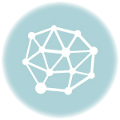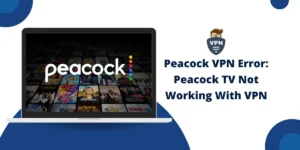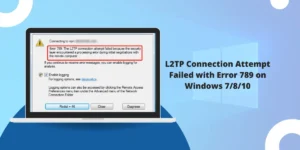Common VPN Problems on Android
Every day, billions of bits of data about our online activities are tracked and collected by advertisers seeking to target us with personalized advertisements. This pervasive ad tracking seriously threatens our privacy, compromising sensitive information about our locations, health conditions, and more. Implementing a virtual private network (VPN) can efficiently hinder advertisers from accessing your data and monitoring your online actions. A VPN works by routing your internet traffic through an encrypted tunnel to its remote server before accessing the intended website. This conceals your actual IP address and online traffic, blocking advertisers and other third parties from monitoring and profiling your internet use.
Understanding VPNs on Android
Prior to troubleshooting VPN issues, it is imperative to grasp how VPNs function on Android devices. A VPN establishes an encrypted connection between your device and the internet, guaranteeing that your online actions stay personal and guarded. It accomplishes this by channeling your internet traffic through a remote server, in essence obscuring your IP address and encrypting your data. The VPN thereby guarantees your online activities stay undisclosed and secure. It does this by sending your internet traffic through a distant server, virtually hiding your IP address while encoding your data.
Common VPN Errors on Android
While VPNs are generally reliable, there are several common VPN issues that Android users may encounter. Let’s explore common VPN Errors on Android one by one.
1. Connection Issues
One of the most prevalent issues with Android VPNs is difficulty setting up a connection. Users may often go through disconnections or find affixing to the VPN server initially tricky. This could be irritating, particularly when you depend on a VPN for secure navigation.
2. Slow Internet Speed
Another issue users often face is a significant decrease in internet speed when using a VPN on their Android devices. While some speed reduction is expected due to the encryption process, excessive slowdowns can hinder your online experience, particularly when streaming or downloading large files.
3. App Compatibility Problems
Certain VPN apps on Android may encounter compatibility issues with other apps installed on your device. These conflicts can lead to app crashes, freezing, or other performance problems. It is imperative to guarantee that your VPN app is compatible with your device’s operating system and other programs.
4. Battery Drainage
Running a VPN in the background can consume a significant amount of battery power on Android devices. This can result in shorter battery life, requiring frequent charging. Balancing the need for security with optimal battery usage is essential for a seamless user experience.
5. VPN Not Working with Streaming Services
Many users employ VPNs to bypass regional restrictions and access geo-blocked streaming services. However, some VPNs may fail to work with certain streaming platforms, leading to content inaccessibility. This can be frustrating if your primary purpose for using a VPN is to stream region-restricted content.
6. Security Concerns
While VPNs are designed to enhance security, there have been instances where vulnerabilities or leaks in VPN protocols have exposed user data. Choosing a reputable VPN service provider and regularly updating your VPN app to mitigate such risks is crucial.
Troubleshooting Solutions of Andorid VPN Errors or Problems
To address the common VPN problems on Android, here are some effective troubleshooting solutions:
1. Check Network Connectivity
Ensure your device has a secure internet association before trying to fix the VPN. Switch between different networks (Wi-Fi and mobile data) to verify if the problem lies with your network or the VPN app.
2. Update the VPN App
Outdated VPN apps may have compatibility issues or security vulnerabilities. Update your VPN app to the latest version available on the Google Play Store to benefit from bug fixes and improvements.
3. Change VPN Server
If you are facing slow internet velocity or connection problems, try affixing to an alternative VPN server. Some servers may be overloaded or experiencing technical problems, causing performance issues.
4. Disable Battery Optimization
To prevent excessive battery drain, disable battery optimization for your VPN app. This allows the app to run continuously in the background, ensuring a stable connection while balancing power consumption.
5. Clear App Cache and Data
Clearing the cache and data of your VPN app can resolve various app-related issues. This process resets the app’s settings and preferences, potentially eliminating any conflicts causing performance problems.
6. Enable Split Tunneling
If you encounter compatibility issues with certain apps, enable split tunneling if available in your VPN app settings. Split tunneling allows you to choose which apps use the VPN connection while others bypass it entirely.
7. Contact VPN Support
If all else fails, reach out to the customer support of your VPN service provider. They can offer personalized assistance and guidance to resolve any persistent issues you may be experiencing.
Final Thoughts
VPNs play a critical role in guaranteeing online privacy and safety for Android users. Common VPN errors on android like connection matters, slow internet velocity, app compatibility, battery drainage, streaming service restrictions, and security worries can undermine their efficiency. Using the troubleshooting remedies outlined in this manual, you can resolve these matters and delight in a trouble-free VPN on your Android device. This will allow you to maximize the benefits of VPN technology by minimizing VPN-related frustrations.
FAQs:
How Can I Find the Best VPN for Android?
To find the best VPN for Android, you can refer to reputable sources like searchvpn.org. They provide detailed reviews and comparisons of various VPN services, helping you make an informed decision.
How to Set Up VPN on Android?
Setting up a VPN on your Android device is straightforward. Follow these steps:
- Download a VPN app from a trusted provider or the Google Play Store.
- Open the app and create an account if required.
- Choose a VPN server location.
- Tap the “Connect” button to establish a VPN connection.
For more detailed instructions, refer this guide on how to set up a VPN on Android.
Can a VPN completely eliminate internet speed reduction?
While a VPN may cause some internet speed reduction due to encryption and rerouting, choosing a high-quality VPN service and connecting to nearby servers can minimize the impact on your internet speed.
Are free VPNs a reliable solution for Android users?
Free VPNs may come with limitations such as data caps, slower speeds, and fewer server locations. It’s advisable to opt for a reputable paid VPN service that offers better security, performance, and customer support.
Can a VPN protect my Android device from malware?
VPNs primarily focus on encrypting your internet traffic and providing online privacy. To protect your Android device from malware, it’s essential to use reliable antivirus software and practice safe browsing habits.

 Verified A Professional Content Writer
Verified A Professional Content Writer
Riha Mervana is a professional content writer at SearchVPN.org, with extensive experience crafting engaging and informative content. She has established herself as an expert in the VPN industry, creating content that educates readers on the importance of online privacy and security.